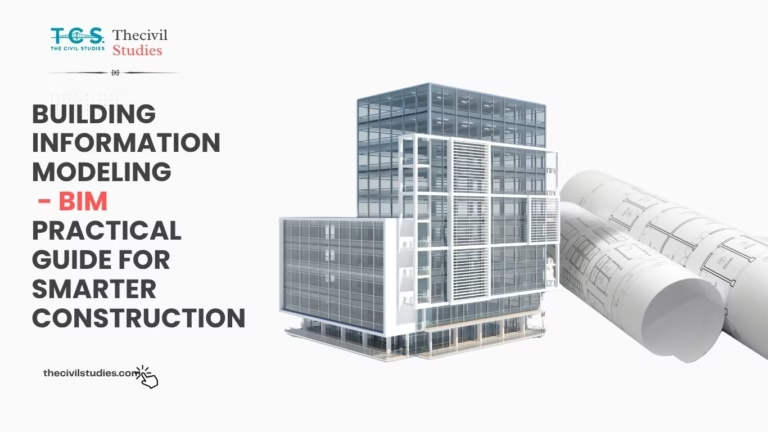How to Install and Set Up AutoCAD 2D/3D
Introduction to AutoCAD 2D/3D
AutoCAD 2D/3D has fundamentally transformed the design and drafting landscape since its inception. Launched by Autodesk in December 1982, AutoCAD was the first CAD software to run on personal computers, making it a groundbreaking tool for architects, engineers, and designers.
Over the decades_it has evolved into a sophisticated program capable of creating complex 2D and 3D designs with precision and efficiency.
For interested professionals in architecture, engineering, and designers, and Freelancers mastering AutoCAD 2D is a vital step toward career advancement. Through this article we will navigate you through the installation and setup process, ensuring a smooth start with this powerful software
Why AutoCAD 2D and 3D?
AutoCAD 2D and AutoCAD 3D, developed by Autodesk, are industry-leading software tools that cater to different aspects of design and drafting, each with its own unique set of capabilities.
What is AutoCAD 2D?
AutoCAD 2D focuses on creating precise two-dimensional drawings. It is ideal for creating detailed plans_ layouts_and schematics that require a high degree of accuracy and clarity. This includes everything from architectural floor plans and mechanical schematics to electrical diagrams.
Where can you use AutoCad2D?
AutoCAD 2D is widely used in various fields_such as architecture for building layouts, civil engineering for site plans and road design, and mechanical engineering for creating detailed component drawings.
Lets Understands Autocad 2D with an Examples
Consider a site engineer working on a new residential building project. Using AutoCAD 2D, the engineer can draft detailed architectural floor plans, showing the layout of rooms, windows, and doors. These 2D drawings are essential for obtaining building permits, coordinating with contractors, and ensuring that all elements of the design fit together accurately. The precision of AutoCAD 2D ensures that the building process adheres to the planned specifications, minimizing errors and revisions.
What is AutoCAD 3D
AutoCAD 3D expands on the capabilities of 2D by allowing users to create three-dimensional models and visualizations. This includes complex shapes – intricate designs, and realistic renderings. This is particularly useful for presenting designs in a more granular way and for applications that require depth and spatial understanding|
Where can you use AutoCad 3D
AutoCAD 3D is extensively used in industries such as automotive design for prototyping car models, architecture for creating detailed 3D building visualizations, and product design for developing and testing new products.
Lets Understands Autocad 3D with an Examples
Imagine an automotive engineer is designing a new car model. Using AutoCAD 3D, the engineer can create a detailed 3D-model of the car_ including its exterior shape, interior components, and engine. This 3D model allows for more extensive design reviews – simulations – and modifications before actual manufacturing begins. The ability to view and interact with the model in 3 – dimensions helps to quickly identify potential design issues_ and improves the overall efficiency of the development process.
Getting Started with AutoCAD 2D/3D: Your First Steps to Mastering Design
System Requirements: Ensure Your Computer Meets These Before Installing
| Component | Minimum Requirement | Recommended |
| Operating System | Windows 10 (64-bit) or macOS | |
| Processor | 2.5–2.9 GHz | 3+ GHz |
| Memory (RAM) | 8 GB | 16 GB |
| Storage | 7.0 GB free space | |
| Graphics | DirectX 11 compatible graphics card |
Downloading AutoCAD 2D/3D: Where You can Begin, Free/Paid
- Visit the Autodesk Website: Head over to the AutoCAD page to start your download journey.
- Choose Your version: Pick the version that fits your needs best. Autodesk offers free educational licenses for students and trial versions for professionals, so you can start learning or evaluating right away.
- Create an Autodesk Account: If you don’t have one yet, sign up for an Autodesk account. This is your gateway to all Autodesk products and support.
- Download the Installer: Click the download button for your operating system to get the installer file. It’s the first step toward unlocking your design potential.




Installing AutoCAD 2D/3D: A Step-by-Step Guide
- Run the Installer: Double-click the downloaded installer file. This will kick off the installation process and get you closer to starting your design journey.
- Accept the License Agreement: Read through and accept the license agreement. It’s an important step to ensure you understand the terms of use.
- Select Installation Type: Choose the default settings for a standard installation. This option works for most users and ensures a smooth setup.
- Choose Installation Path: Decide whether to use the default directory or choose a custom path for installation. Custom paths can be useful if you want to organize your software differently.
- Install: Hit the install button and let the process complete. This may take a few minutes, so grab a coffee and get ready to dive into AutoCAD!
Activating AutoCAD 2D/3D: Making It Yours
- Launch AutoCAD: Open AutoCAD from your desktop or start menu. It’s time to see your new software in action!
- Sign In: Use your Autodesk account credentials to sign in. This links your software to your account and activates your license.
- Enter Product Key and Serial Number: If you have a purchased license, enter the product key and serial number. If you’re using a trial version, select the trial option.
- Complete Activation: Follow the on-screen instructions to finalize the activation. Soon you’ll be ready to explore all that AutoCAD has to offer.
Configuring Your Workspace: Setting Up for Success
- Initial Setup: Configure your initial settings during the first launch to tailor AutoCAD to your preferences.
- Interface Customization: Arrange toolbars, panels, and the command line to create a workspace that suits your workflow. A personalized setup helps you work more efficiently.
- Load Essential Tools: Familiarize yourself with basic tools like Line, Circle, and Rectangle. These are your building blocks for creating detailed designs.
- Set Up Drawing Templates: Configure drawing templates with your preferred units, layers, and styles. This saves time and keeps your projects organized.
Tips for Beginners: Getting the Most Out of AutoCAD
- Explore Tutorials: Autodesk provides a wealth of tutorials and resources to help you learn the ropes. Dive into these to build your skills and confidence.
- Join Communities: Connect with other AutoCAD users through forums and online communities. Sharing experiences and tips can be incredibly helpful. Click here to Join Now
- Practice Regularly: Start with simple projects and gradually tackle more complex designs. Regular practice will enhance your proficiency and creativity.
- Enhance Your Skills: To practice further, you can buy basic to advanced CAD designs. For practical applications, visit our CAD Design Shop directly by clicking here.
Conclusion
Setting up AutoCAD 2D/3D is a straightforward process that opens doors to a world of design possibilities. By following this guide, you’ll have your software installed, activated, and configured, ready to start creating stunning and precise designs. Embrace the learning journey and let AutoCAD become your tool for professional success. Happy designing!