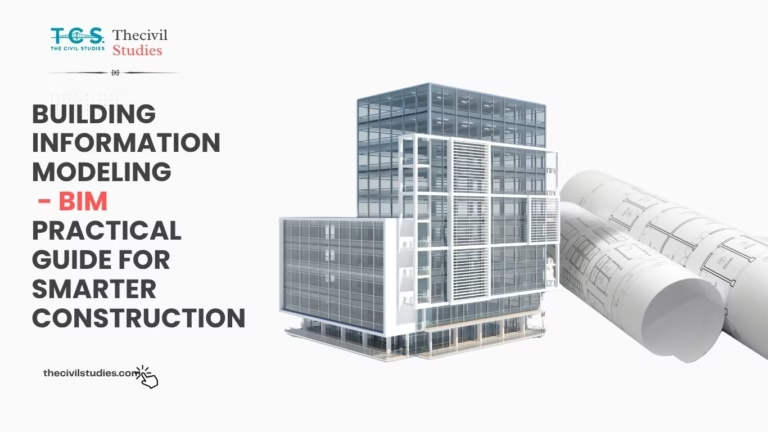AutoCAD Line Command: A Step-by-Step Guide
In the realm of Computer-Aided Design (CAD), AutoCAD stands tall as one of the most powerful and widely used tools. Among its vast array of commands, the Line command is fundamental for creating precise drawings. In this step-by-step guide, we’ll explore how to leverage the Line command efficiently, including some advanced techniques to enhance your drawing skills. Learn more about the AutoCAD interface by clicking here.
Enabling Ortho Mode — AutoCAD
The Ortho mode in AutoCAD restricts cursor movement to horizontal and vertical directions, ensuring precise drawing. To activate Ortho mode, simply press the F8 key. Once engaged, a small icon appears on the status bar, indicating that Ortho mode is active.
Drawing a Perfect Box -in AutoCAD
- Click on the Line icon in the Draw Toolbar to initiate the Line command.
- Specify the first point by picking any point on your screen with the mouse.
- Move the cursor to the right without clicking down.
- Type ’20’ and press Enter.
- Move the cursor to the left without clicking down.
- Type ’20’ and press Enter.

Congratulations! You’ve successfully drawn a perfect box using the AutoCAD Line command. This technique is particularly useful for creating precise geometric shapes with ease.
Cancelling the Line Command — In AutoCAD
To exit the Line command and return to the default state, simply press the ‘ESC’ key located in the upper-left corner of your keyboard.
Advanced Technique: Creating a Triangle
- Click on the Line icon again to restart the Line command.
- Specify the first point by picking any point on your screen with the mouse.
- Move the cursor to the right without clicking down.
- Type ’30’ and press Enter.
- Press F8 to turn off Ortho mode.
- Specify the next point by picking another point with your mouse.
For tech Blogs, Click Here,
By following these steps, you’ll notice that the absence of Ortho mode allows you to draw a line at any angle, resulting in a shape resembling a triangle.
Tips for Correction — in AutoCAD
If at any point you make an error, use the ‘ESC’ key to cancel the current command and start afresh.
Double-check your inputs to ensure accurate measurements and avoid discrepancies in your drawings.
In conclusion, create the AutoCAD Line command opens up a world of possibilities for creating precise and intricate designs. Whether you’re a beginner or an experienced student/engineer/architect/employ, incorporating these techniques into your workflow will undoubtedly enhance your CAD skills. Happy drawing!